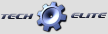This “wiki” provides all the information that you will need to understand your Tekin Brushless ESC settings. This will be updated with any changes as needed. We will list the settings “per tab” as you go through the Tekin Hotwire interface either on Windows, Android, or Apple.
The latest software can always be found
HERE
The “Dashboard” is a screen shot or area where you will see all your settings in one place. It’s a great place to take quick look at your settings. You will see this first when plugging into a Tekin ESC. Note that you can “mouse over” on any of the settings by simply putting your mouse pointer onto the text of the setting you want to learn more about. Once you’re in one of the five “tabs” you can also “right click” on any of the sliders to see the corresponding default LED settings.
Dashboard Buttons:
Data Logs:
The Data Logs button will initiate the Data Logs interface and allow the user to read, download, and save data logs. For more info on this click HERE.
Online Help:
Clicking this button will take you to the Tekin FAQ section of our website.
Show Defaults:
Clicking this button will show the default ESC settings for the ESC connected. If you want to simply “reset” the esc clicking on this then “Apply Settings” will apply the default settings.
Current Settings:
Clicking this button will show the “current” settings programmed into the ESC.
Apply Settings:
Clicking this button will “Apply” any setting changes that the user may have selected while connected to the ESC.
Advanced:
Clicking the Advanced button will expand the Hotwire interface allowing the user to see the “Current Version” of software installed in the ESC. It will also show “Other Versions” if any are available for the ESC. The current ESC connected will also be shown.
Setup Tab:
Lipo Cut Off:
The top box that is default “3.2” is the “per cell” voltage you can program. By default Tekin sets this to 3.2v which is the industry accepted standard for voltage cut off per cell.
The Slider allows you to set the “cell count” to the proper setting. 1 for 1 cell, 2 for 2 cell, so on and so forth. Note: we do not have an “auto” setting so be sure to set the proper cell count.
Motor Type:
The slider allows you to choose what motor type you want. The first three are for brushless motors, the last 3 are for brushed motors on all brushless Tekin ESC’s.
Setup Notes:
This section allows the user to save his/her profile with a full complement of notes. You can then save this profile on your own device, share with others via email, etc.
Reverse Motor:
This check box simply reverses the motor direction for models that may require it.
1s Lipo:
This check box should be selected anytime the ESC is running with a 1s lipo battery. It will adjust the start/end rpm’s on all preloaded boosted profiles as well as other optimizations in the ESC.
Fan Auto/Always On:
These to radio circles allow the user to choose how the fan is controlled. By default as of Apex 255 the fan is “always on” which allows the coming Blue Tooth module to connect anytime you want. Choosing “Fan Auto On” will only turn the fan on briefly when powered up, then on as the ESC requires which initiates it at approximately 140f.
Online Setups:
Clicking this takes you to our website setup page where you can find team drivers setups.
Load Setup:
Clicking this will open up a window where all your stored/saved setups are saved(default).
Save Setup:
Fill out the “Setup Notes” area and then save your favorite setups right onto your device(Only Windows at this time).
Export Setup:
Clicking this “exports” your current setup to your “My Documents” folder on your device(Only Windows PC at this time).
Brake Tab:
Drag Brake:
Drag brake also none as “coast brake” or “auto brake” is braking power applied by the ESC anytime the ESC sees a valid neutral signal from the transmitter. The higher the value, the more drag brake is applied. You can drag the slider up/down and or right click to see the default LED settings which you would get from using the on board button selections. Note: on some radios a “neutral width” setting that is too low may cause erratic Drag Brake operation.
Brake Strength:
Brake Strength is the total brake power the ESC will provide the motor. Higher values will give more power, vice versa for lower settings. Note: Prior to 255 using the buttons on this setting would also adjust reverse speed.
Push Control:
Push Control is the opposite of Drag Brake. This setting will add an “active” amount of “creep” or “coast” to the motor. The higher the value, the more “push” the motor will be given which can negate motor cog torque, excessive drive train drag, or simply help a car gain more corner speed. This setting is only “active” while the ESC receives a valid neutral signal. The longer WOT or “wide open throttle” is seen by the esc, the more “push” the user will receive. This allows for slower corners to feel the same as a high speed sweeper. Note: on some radios a “neutral width” setting that is too low may cause erratic Push Control operation.
Brake Minimum:
Brake Minimum or “initial brake” is the minimum brake power the ESC will apply to the motor when the user induces a brake application also known as “push brake”. If you want a stronger initial brake “hit” use a higher value. Use a lower value or 0 to have a softer brake application.
Active Brake:
Active Brake is a setting that provides additional brake power when the user initiates a rapid brake input or “panic brake.” Smooth brake applications of the brake are NOT affected. This setting can be useful in off-road where you may need extra brake power to “snap” down the attitude of the car over jumps; for example in 2wd SC Truck but do not want your regular “push brake” power affected.
Brake Frequency:
Brake Frequency changes the pulse width being applied during braking. In general higher frequencies provide a softer brake power/feel with a more usable range of trigger motion allowing for better brake modulation while keeping full brake power overall. Lower frequency gives stronger brakes with a stronger overall feel.
Throttle Tab:
Neutral Width:
Neutral Width adjusts the ESC’s sensitivity to the neutral signal the radio system provides. Lower settings will provide a much more sensitive trigger feel. Higher settings will allow for a little trigger travel before engaging throttle or brake. Note: Setting that are too low for a particular radios system may cause erratic Drag Brake, Push Control, or even “arming” issues. If you experience any of these, try increasing your Neutral Width setting first.
Torque Level:
Torque Level replaces the “Current Limiter” setting found in software prior to 255. Torque adjusts the amount of force the motor generates under heavy acceleration. Higher values provide more torque, lower values provide less torque. Settings as low as 4, 5 or 6 are very good in loose conditions with mod motors. 7 and 8 feel good in high bite. In Spec racing you will likely set it to 10 and max torque if there is decent traction. You can only set 4 to 10 on the unit, but you can set 1 to 10 in the HW. On the unit led 1 is torque level 4, led 7 is torque level 10 and max.
Reverse Speed:
Reverse Speed adjust the amount of power in reverse. Higher values will give more power and speed while in reverse, lower values less power and speed. Note: If Brake Strength is later adjusted using the on board buttons, Reverse Speed settings set via the Hotwire will be discarded.
Throttle Minimum:
Throttle Minimum “initial power” is the minimum throttle power the ESC will apply to the motor when the user induces a throttle application. If you want a stronger initial throttle “hit” use a higher value. Use a lower value or 0 to have a softer throttle application. For Spec racing this setting will increase “punch” feel.
In general higher frequencies provide a softer brake power/feel with a more usable range of trigger motion allowing for better brake modulation while keeping full brake power overall. Lower frequency gives stronger brakes and it happens earlier in the trigger motion with a stronger overall feel.
Throttle Frequency:
Throttle Frequency changes the pulse width being applied during throttle application. In general higher frequencies provide a softer throttle power/feel with a more usable range of trigger motion allowing for better throttle modulation while keeping full throttle power overall. Lower frequency gives stronger throttle with a stronger overall feel.
Reverse Delay:
Reverse Delay allows the user to choose how long he/she must wait in neutral until reverse power is available to be applied to the motor. The lower the setting, the less time is required to spend at neutral before reverse power is applied. More time will help protect the drivetrain of the car preventing wear and tear.
Timing Tab:
Timing Profile (RS Gen2, RSX, Rx8 Only)
There are 7 default Timing Profiles. RS Gen2 and RSX provide 5 default profiles starting with zero timing spec or “blinky” mode as well as 4 other Timing Profiles with increasing amounts of boost timing. Timing Profile C1 and C2 are “custom” or user programmable profiles which are stored inside the esc and allow the user to change from or to these using the on board button interface once they’re programmed. Note that C1is a “Sensored only” profile by default, and C2 is a “D2 dual mode” profile.
If the user selects one of the two available Timing Profiles you will gain access to additional sliders described below.
Timing Profile C1 is a “Sensored only” profile and gives the user the following additional adjustments:
Boost:
Boost is additional timing which is applied to the motor using the Start and End RPM’s set by the user. More timing will increase the KV of a motor, less timing or no timing will reduce the KV. Note: Excessive timing may cause damage to the motor, use caution.
Turbo:
Turbo is additional motor timing which is applied to the motor and is activated by the user hitting WOT or “wide open throttle” once the “turbo delay” time has expired. Note: Excessive timing may cause damage to the motor, use caution.
Turbo Delay:
Turbo Delay is the amount of time spent at WOT or “wide open throttle” the ESC must see form the transmitter before Turbo Timing will be supplied to the motor. Lower delay settings apply Turbo Timing sooner, higher settings provide more delay.
Turbo Ramp Rate:
Turbo Ramp Rate is the rate in which Turbo Timing is applied to the motor. Higher values apply Turbo Timing quicker than lower settings.
Dual Mode/Sensored Only/Locked Spec Mode:
These three check boxes determine the drive mode type between D2 Dual™ mode, Sensored Only Mode, or Locked Spec Mode. D2 Dual™ is good for low turn modified motor and all 4 pole motor applications. Sensored Only mode is used for all stock and modified applications where grip is not an issue. Locked Spec Mode is for large events that would like the ability of the Tekin default Timing Profiles to be disabled on the on board interface. Note both the default Spec mode and Locked Spec mode are ROAR approved.
Curves Tab:
The Curves slider provides default throttle curves and comes defaulted in “linear.” It also provides 4 additional positive and negative curves as well as two user programmable curves.
Other Features and Release notes:
A User Remote Data Log Erase feature allows you to remotely clear the stored data log. This must be selected in the Data Log. Go to “Logging, Sample Rate, check the Data Remote Erase” and then click Save Settings. Once set if you hold brake on for 4 to 5 sec you will hear a short chime when the data logs are erased and you are ready to go. Note: EPA’s must be set to 100% for this to work properly.